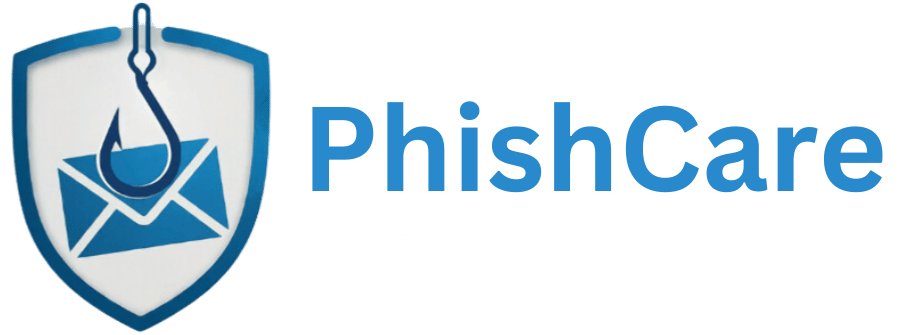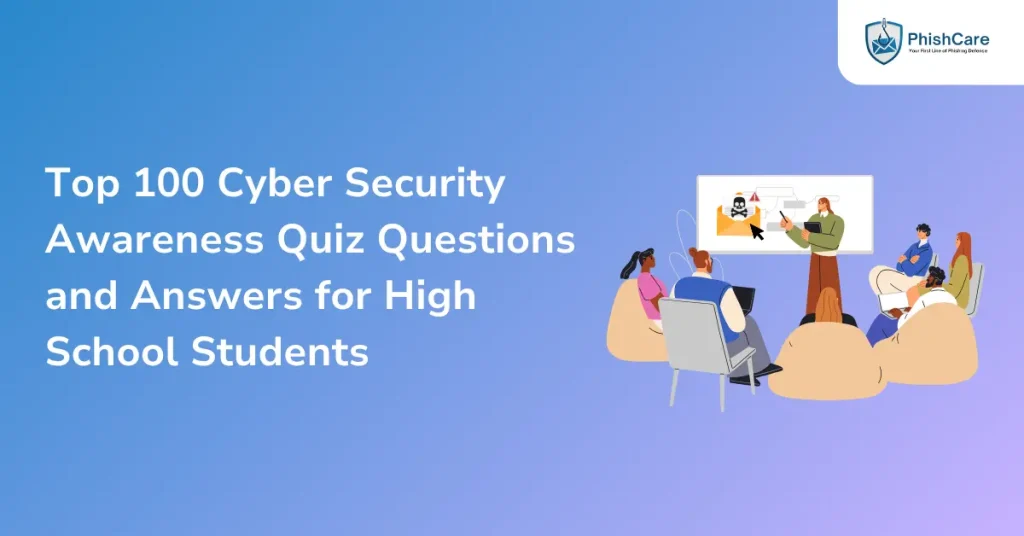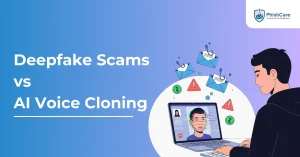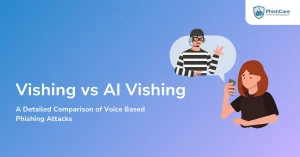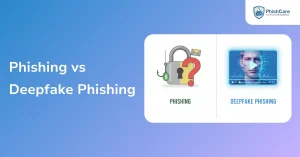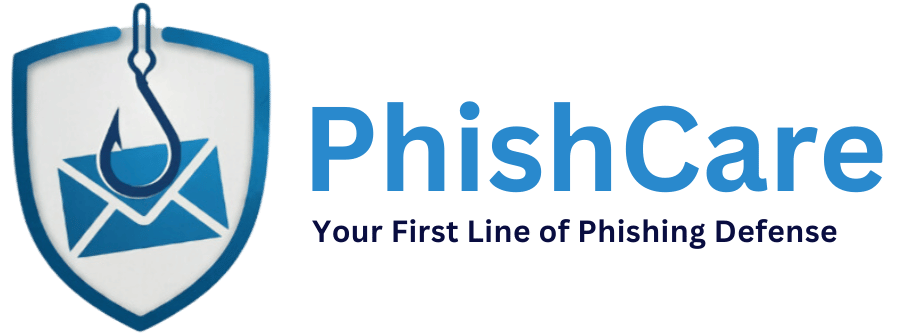High school students spend a large part of their day online, from completing school projects and exploring social media to gaming and chatting with friends. But the internet isn’t always safe; scams, fake links, and data theft are common threats. Building cybersecurity awareness helps students make smarter online choices, stay alert, and protect their personal information.
The Top 100 Cyber Security Awareness Quiz Questions and Answers for High School Students transforms real-life digital situations into engaging and practical lessons. Each question is designed to make learning about online safety fun while teaching how to recognize risks, think critically, and stay secure in the digital world.
Q1. You receive an email from your “school principal” asking you to click a link to update your login details. What should you do?
a) Click the link and fill out your details
b) Delete the email or verify with your school directly
c) Forward the email to your friends
d) Reply with your password
Ans. b) Delete the email or verify with your school directly.
This looks like phishing; confirm via official channels.
Q2. A classmate sends you a link to a “fun quiz” that asks for your phone number and school ID. What’s the safest choice?
a) Fill out the quiz for fun
b) Share it with your friends
c) Avoid sharing personal information online
d) Use your school email to sign up
Ans. c) Avoid sharing personal information online.
Only share minimal info on trusted sites.
Q3. You’re using the school computer and a pop-up says your device is infected, click here to “fix it.” What should you do?
a) Click the pop-up immediately
b) Restart your device
c) Inform your teacher or IT staff
d) Download the suggested software
Ans. c) Inform your teacher or IT staff.
Pop-ups are often fake and can install malware.
Q4. You find free versions of paid software on a random website. What’s the right action?
a) Download it to save money
b) Ask friends if they’ve used it
c) Avoid downloading and use trusted sources only
d) Turn off antivirus temporarily
Ans. c) Avoid downloading and use trusted sources only.
Pirated software may include malware.
Q5. You’re logging into a gaming site and it asks for your email password instead of a game password. What should you do?
a) Enter it to continue
b) Use a fake password
c) Stop and check if the website is legitimate
d) Try reloading the page
Ans. c) Stop and check if the website is legitimate.
Legitimate sites never ask for your email password.
Q6. You see a post on social media saying “Win a free iPhone, click here!” What should you do?
a) Click immediately
b) Report or ignore the post
c) Comment to ask for details
d) Share it so others can join
Ans. b) Report or ignore the post.
Most such posts are scams.
Q7. A friend asks for your Netflix password so you can “share the account.” What’s the correct response?
a) Share it with them
b) Say no and explain password safety
c) Share it but change it later
d) Use the same password everywhere
Ans. b) Say no and explain password safety.
Passwords should not be shared.
Q8. Your phone requests an update. You’re busy. What should you do?
a) Ignore it
b) Install it later when connected to Wi-Fi
c) Disable updates
d) Delete the notification
Ans. b) Install it later when connected to Wi-Fi.
Updates fix security problems; schedule them.
Q9. You get an email from a known brand offering “free gift cards” if you click a link. What’s the best move?
a) Click to claim your reward
b) Delete the email, it’s a likely scam
c) Reply asking for proof
d) Share it online
Ans. b) Delete the email, it’s a likely scam.
Verify offers on official websites only.
Q10. Your browser warns “This site may not be secure.” What do you do?
a) Visit anyway
b) Close the tab immediately
c) Try reloading
d) Copy the link and share it
Ans. b) Close the tab immediately.
Unsafe sites can host malware or phishing.
Q11. You’re at a café using public Wi-Fi. What’s the safest action?
a) Log into your bank account
b) Avoid entering personal data on public networks
c) Share the Wi-Fi password
d) Download large files
Ans. b) Avoid entering personal data on public networks.
Public Wi-Fi can be intercepted.
Q12. Your teacher sends a file through email, but the name looks suspicious and has “.exe” at the end. What should you do?
a) Open it quickly
b) Ask your teacher to confirm the file
c) Forward it to friends
d) Rename and open it
Ans. b) Ask your teacher to confirm the file.
Executable files can be dangerous; verify first.
Q13. Your friend messages you about a “funny video,” but when you click the link, your account logs out. What happened?
a) A simple glitch
b) A possible phishing attack
c) Internet lag
d) Account update
Ans. b) A possible phishing attack.
Unexpected logouts after clicking links suggest credential theft.
Q14. You’re creating a new account and the website suggests using “12345” as your password. What do you do?
a) Accept for convenience
b) Create a strong, unique password
c) Use your name
d) Use your birthday
Ans. b) Create a strong, unique password.
Use long passphrases or a password manager.
Q15. Your laptop camera light turns on by itself. What should you do first?
a) Cover the camera and run a malware scan
b) Ignore it
c) Keep using the laptop
d) Restart and forget about it
Ans. a) Cover the camera and run a malware scan.
Unexpected camera activity can indicate compromise.
Q16. You get an SMS saying your account will be closed unless you verify your details. What’s the best step?
a) Click the link to fix it
b) Ignore or contact the official company directly
c) Share the link to warn others
d) Reply with your details
Ans. b) Ignore or contact the official company directly.
Legitimate companies will not ask for sensitive info via SMS.
Q17. You’re asked to install a browser extension to “improve school performance.” What should you check first?
a) The source and permissions
b) The color of the icon
c) Who else uses it
d) Whether it’s free
Ans. a) The source and permissions.
Only install extensions from trusted publishers and check permissions.
Q18. A new online game asks for your phone number and address before you play. What do you do?
a) Provide the info
b) Read reviews and privacy terms first
c) Skip it if unnecessary
d) Both b and c
Ans. d) Both b and c.
If the info is unnecessary, do not share it; verify app legitimacy.
Q19. Your class group chat shares a funny meme about another student. What’s the right choice?
a) Share it again
b) Ignore or stop the behavior
c) Add more comments
d) Post it on social media
Ans. b) Ignore or stop the behavior.
Avoid cyberbullying and respect others’ privacy.
Q20. A website tells you your computer is infected and offers a quick “security download.” What do you do?
a) Run your existing antivirus instead
b) Download it immediately
c) Click “Fix”
d) Refresh the page
Ans. a) Run your existing antivirus instead.
Use trusted security tools; do not download from pop-ups.
Q21. Your school’s IT team runs a phishing simulation test. What’s your goal as a student?
a) Forward it to classmates
b) Click all links quickly
c) Ignore every message
d) Identify fake emails and report them
Ans. d) Identify fake emails and report them.
Simulations teach spotting and reporting suspicious messages.
Q22. Your friend posts personal vacation details online. What risk does this create?
a) None
b) Identity theft or home security risk
c) It makes their account popular
d) It improves engagement
Ans. b) Identity theft or home security risk.
Sharing travel plans publicly can invite theft or stalking.
Q23. You get a DM from a “celebrity account” asking you to fill out a form for a giveaway. What should you do?
a) Fill it immediately
b) Report and block the account
c) Reply and confirm
d) Share it widely
Ans. b) Report and block the account.
Scammers impersonate public figures to phish users.
Q24. Your device battery drains quickly and internet slows down. What could this mean?
a) A virus or background malware
b) Old charger
c) Bad Wi-Fi
d) Too many photos
Ans. a) A virus or background malware.
Unexpected battery and performance issues can indicate malware.
Q25. While online shopping, the site asks for your debit card PIN. What’s the correct response?
a) Enter it if the site looks nice
b) Contact customer support
c) Refuse and leave the website
d) Try a different browser
Ans. c) Refuse and leave the website.
Merchants never ask for your PIN online.
Q26. You receive a message from your “bank” asking to verify your details urgently. What should you do?
a) Call the official number on the bank’s website
b) Click the link and update details
c) Reply with your account information
d) Forward it to friends to confirm
Ans. a) Call the official number on the bank’s website.
Always verify via official channels.
Q27. You use the same password for your email, Instagram, and Netflix. What’s the problem?
a) It’s easier to remember
b) If one account is hacked, all can be compromised
c) It makes login faster
d) It’s more secure
Ans. b) If one account is hacked, all can be compromised.
Use unique passwords for each account.
Q28. You notice an app using too much data even when not in use. What could it mean?
a) The app is syncing
b) It may be spyware or malware
c) The phone needs an update
d) It’s a background app
Ans. b) It may be spyware or malware.
Background data usage can signal malicious activity.
Q29. You find a USB drive outside your school. What’s the safest choice?
a) Plug it into your computer to check the owner
b) Give it to a teacher or IT staff
c) Use it to store files
d) Throw it away
Ans. b) Give it to a teacher or IT staff.
Unknown USB drives can carry malware.
Q30. You’re setting up a new account and it asks for “security questions.” What’s a good practice?
a) Use your password again
b) Write simple answers like “school”
c) Leave it blank
d) Use truthful but hard-to-guess answers
Ans. d) Use truthful but hard-to-guess answers.
Choose answers that cannot be easily guessed from social media.
Q31. You receive a “free game download” link from an unknown number. What do you do?
a) Download immediately
b) Ask a trusted adult before opening
c) Share it with friends
d) Try it once
Ans. b) Ask a trusted adult before opening.
Verify unknown downloads before installing.
Q32. A classmate asks you to log in using their credentials. What should you say?
a) Agree to help
b) Refuse politely and remind them about password safety
c) Log in and delete later
d) Try once to help them
Ans. b) Refuse politely and remind them about password safety.
Sharing credentials is unsafe and often against rules.
Q33. Your phone receives a pop-up saying “You’ve won a $1000 voucher.” What do you do?
a) Click it to claim
b) Save it for later
c) Share with friends
d) Report or close it immediately
Ans. d) Report or close it immediately.
Vouchers in pop-ups are usually scams.
Q34. You find a new “free VPN” app with no reviews. What’s safest?
a) Download it
b) Avoid unverified VPN apps
c) Test it first
d) Ask your friends
Ans. b) Avoid unverified VPN apps.
Bad VPNs can harvest your data.
Q35. Your email password hasn’t been changed for two years. What’s the risk?
a) It improves security
b) None
c) It might be leaked in a data breach
d) It saves time
Ans. c) It might be leaked in a data breach.
Rotate important passwords occasionally.
Q36. You click on a suspicious link, and the page asks for your Google login. What should you do?
a) Close the page and run a virus scan
b) Log in quickly
c) Share your password
d) Bookmark the page
Ans. a) Close the page and run a virus scan.
Do not enter credentials on untrusted pages.
Q37. You notice strange posts on your social media that you didn’t make. What’s happening?
a) A friend pranked you
b) Your account was hacked
c) You forgot
d) Social media glitch
Ans. b) Your account was hacked.
Change password and enable multi factor authentication.
Q38. Your school creates a “cyber security awareness training.” Why should you join?
a) To skip homework
b) For extra credit
c) To win prizes
d) To learn how to protect yourself online
Ans. d) To learn how to protect yourself online.
Training builds practical habits and awareness.
Q39. You are on a video call with strangers from a “study group.” What’s the safest action?
a) Turn off your camera and avoid sharing personal info
b) Share your address
c) Send pictures
d) Exchange passwords
Ans. a) Turn off your camera and avoid sharing personal info.
Protect your privacy when people are unknown.
Q40. You receive a text saying you owe money for a parcel you never ordered. What should you do?
a) Delete it, it’s likely a scam
b) Click and pay
c) Reply asking for details
d) Contact your friends
Ans. a) Delete it, it’s likely a scam.
Delivery scams are common via SMS.
Q41. Your teacher talks about a “phishing simulation tool.” What is it used for?
a) To send real attacks
b) To test how fast you respond
c) To teach students how to identify fake messages safely
d) To delete emails
Ans. c) To teach students how to identify fake messages safely.
Simulations are a safe training method.
Q42. While using public Wi-Fi, a message pops up asking you to log in with social media. What do you do?
a) Ignore safety
b) Enter your login details
c) Share Wi-Fi
d) Avoid logging in and use a VPN instead
Ans. d) Avoid logging in and use a VPN instead.
Public networks are risky for logins.
Q43. You get a “friend request” from someone who already appears in your friend list. What should you do?
a) Accept both accounts
b) Report the duplicate profile
c) Message to confirm
d) Ignore both
Ans. b) Report the duplicate profile.
Duplicate accounts often indicate impersonation.
Q44. A pop-up says, “Your antivirus is expired, renew now” with a link. What should you check?
a) The official antivirus website
b) The link directly
c) The ad
d) Restart the PC
Ans. a) The official antivirus website.
Only renew through official vendor sites.
Q45. A friend insists you turn off your antivirus to install a game. What should you do?
a) Ignore antivirus warnings
b) Disable temporarily
c) Refuse and keep protection active
d) Follow their advice
Ans. c) Refuse and keep protection active.
Disabling antivirus exposes you to threats.
Q46. You accidentally click a phishing link. What’s the first thing to do?
a) Disconnect from the internet and run a malware scan
b) Click again
c) Ignore it
d) Delete everything
Ans. a) Disconnect from the internet and run a malware scan.
Quick containment reduces damage.
Q47. You’re signing up for an online competition. What should you check first?
a) Whether it’s hosted by a trusted organization
b) The prize amount
c) Number of entries
d) Time limit
Ans. a) Whether it’s hosted by a trusted organization.
Confirm organizer legitimacy before sharing info.
Q48. You receive an attachment named “exam_results.pdf.exe.” What should you do?
a) Delete it immediately
b) Open it to check
c) Rename it
d) Share with classmates
Ans. a) Delete it immediately.
Executable files disguised as PDFs are dangerous.
Q49. You use your school email to sign up for personal apps. What’s the issue?
a) It blocks ads
b) It increases security
c) It mixes school and personal data
d) None
Ans. c) It mixes school and personal data.
Use separate accounts for school and personal use.
Q50. You notice your computer heating up even when idle. What could it indicate?
a) Strong Wi-Fi
b) Hardware upgrade
c) File overload
d) Possible malware or background mining
Ans. d) Possible malware or background mining.
Investigate unusual system resource use.
Q51. You’re using a shared school computer. What’s the best way to log out safely after use?
a) Close the browser window
b) Log out from all accounts and clear browsing history
c) Leave it idle
d) Turn off the monitor
Ans. b) Log out from all accounts and clear browsing history.
Ensure no one can access your sessions.
Q52. Your classmate sends a Google Doc link to “help edit a project” but the message seems rushed. What should you do?
a) Click the link and edit right away
b) Confirm with your classmate by calling or messaging them directly
c) Download the document to your computer
d) Forward it to others for input
Ans. b) Confirm with your classmate by calling or messaging them directly.
Verify unexpected shared links.
Q53. A stranger online asks for your date of birth and school name. How should you respond?
a) Share it to be friendly
b) Ignore and block the user
c) Give partial info like the year only
d) Ask them why they need it
Ans. b) Ignore and block the user.
Keep personal identifiers private.
Q54. A website asks you to install a “helper” program to view content. What should you do?
a) Close the page and use official sources only
b) Install it to continue
c) Enter fake data to proceed
d) Share the prompt with friends
Ans. a) Close the page and use official sources only.
Untrusted installers often hide malware.
Q55. You get an email that looks like it’s from your bank asking for a scanned ID. What is the safest step?
a) Contact the bank using the phone number from their official website
b) Email your ID back immediately
c) Reply asking why they need it
d) Upload your ID to the link in the email
Ans. a) Contact the bank using the phone number from their official website.
Verify requests for sensitive documents directly.
Q56. A friend shares a link to a “must-see” video and asks you to log into your account first. What should you do?
a) Log in to view it
b) Check the link URL and ask why they need you to log in
c) Share your login details with your friend
d) Use a different browser to log in
Ans. b) Check the link URL and ask why they need you to log in.
Confirm legitimacy before entering credentials.
Q57. You find a “school helpdesk” phone number on a forum that asks for your password to help. What do you do?
a) Try a nearby number instead
b) Call and share your password
c) Post on the forum asking for help
d) Contact the school via the official portal only
Ans. d) Contact the school via the official portal only.
Never share passwords over phone or public forums.
Q58. You see a browser extension that promises exam answers but it needs access to your Google Drive. What should you do?
a) Use your friend’s Drive instead
b) Grant access to get the answers
c) Create a fake Drive to test it
d) Refuse and report the extension to the teacher or admin
Ans. d) Refuse and report the extension to the teacher or admin.
Extensions requesting full file access are risky.
Q59. You get a calendar invite with a meeting link from an unknown email. What’s the best action?
a) Forward to classmates to confirm
b) Click the link to see the meeting details
c) Accept and join at the time
d) Ignore or report the invite and check with the sender if you know them
Ans. d) Ignore or report the invite and check with the sender if you know them.
Unknown invites can carry malicious links.
Q60. You notice an odd charge from a service you never used. What should you do first?
a) Post about it on social media
b) Ignore it; it will go away
c) Contact your bank or card provider immediately and review recent transactions
d) Try to resolve it through the service’s unknown email
Ans. c) Contact your bank or card provider immediately and review recent transactions.
Report suspicious charges quickly.
Q61. A new app asks you to upload your school ID for verification. What should you consider?
a) Check the app’s legitimacy, read reviews, and consider privacy before uploading
b) Upload it without thinking since it’s “verification”
c) Send the ID to friends for approval
d) Use a photocopy instead
Ans. a) Check the app’s legitimacy, read reviews, and consider privacy before uploading.
Only provide IDs to trusted, official services.
Q62. Your social media account shows messages you did not send. What should you do?
a) Ignore as a temporary glitch
b) Assume your friends posted them
c) Delete the account immediately
d) Change your password, enable multi factor authentication, and check login history
Ans. d) Change your password, enable multi factor authentication, and check login history.
Secure and review account activity immediately.
Q63. You get a text telling you to confirm a parcel delivery with a link. The parcel is not yours. What’s the right step?
a) Delete the message and check the delivery company’s official site or app if needed
b) Click and confirm to see what it is
c) Reply asking who sent it
d) Forward the message to friends to check
Ans. a) Delete the message and check the delivery company’s official site or app if needed.
Smishing often pretends to be delivery updates.
Q64. A school website asks you to save login information in the browser. Should you do it?
a) Only if the device is personal and protected, otherwise use a password manager
b) Yes, it is always safe
c) Yes, on shared computers too
d) No, never save passwords anywhere
Ans. a) Only if the device is personal and protected, otherwise use a password manager.
Avoid saving credentials on shared devices.
Q65. You see an offer “Get free notes instantly” requiring you to enter your email and password. What do you do?
a) Use your school password only
b) Enter your details for convenience
c) Refuse and use official or trusted resources instead
d) Use a friend’s account to sign up
Ans. c) Refuse and use official or trusted resources instead.
Never enter passwords to access free content.
Q66. A website has a padlock icon but the domain name looks weird. What should you check?
a) Check the actual domain spelling and confirm the site is official before entering any data
b) The padlock means it is safe so nothing else matters
c) Close and never visit any site with a padlock
d) The padlock indicates the site is fraudulent
Ans. a) Check the actual domain spelling and confirm the site is official before entering any data.
Padlock only means connection is encrypted; domain must be correct.
Q67. You’re given a school laptop that already has unfamiliar software installed. What’s the best first move?
a) Install your own programs immediately
b) Ignore and start using it
c) Inform IT and request a scan or clean image if needed
d) Disable antivirus to speed it up
Ans. c) Inform IT and request a scan or clean image if needed.
Unknown software should be investigated by IT.
Q68. You’re invited to join a “study group” chat that requires your profile details. How do you proceed?
a) Ask the group admin which school accounts they are affiliated with and only share minimal information
b) Share your full profile details to join faster
c) Share everything, including phone number
d) Post your passwords to speed up sign up
Ans. a) Ask the group admin which school accounts they are affiliated with and only share minimal information.
Limit what personal data you share.
Q69. An online quiz asks for your mother’s maiden name as a prize entry. What should you do?
a) Skip entering such personal security information anywhere online
b) Enter it because it’s a fun prize
c) Invent a fake mother’s maiden name
d) Share it with classmates to verify
Ans. a) Skip entering such personal security information anywhere online.
Security questions are used to reset accounts.
Q70. You notice your device asking for administrator permission for a program you do not remember installing. What do you do?
a) Deny permission, run a malware scan, and ask IT if needed
b) Approve it to get the program running
c) Restart and hope it disappears
d) Ignore it and continue working
Ans. a) Deny permission, run a malware scan, and ask IT if needed.
Privilege escalation requests warrant caution.
Q71. A classmate offers to share lecture recordings via a private link but warns you not to share it. What should you consider?
a) Download and share widely since it’s useful
b) Ask where the recording came from and ensure it is offered legitimately by the lecturer or school.
c) Use it and delete after use without asking questions
d) Post it publicly for convenience
Ans. b) Ask where the recording came from and ensure it is offered legitimately by the lecturer or school.
Q72. You get a suspicious friend request from someone who claims to be a classmate but has no mutual friends. What should you do?
a) Share your posts to test them
b) Accept to avoid being rude
c) Use the account information to log in elsewhere
d) Verify their identity with your classmate through other channels before accepting
Ans. d) Verify their identity with your classmate through other channels before accepting. Impersonation is common.
Q73. Your school requires installing monitoring software for online exams. You are unsure about privacy. What should you do?
a) Install without question
b) Bypass the installation using hacks
c) Read the privacy policy, ask school IT about data handling, and get clarification if unclear
d) Use a friend’s device to take the exam
Ans. c) Read the privacy policy, ask school IT about data handling, and get clarification if unclear. Know what data is collected and why.
Q74. You receive a shortened link in an unfamiliar message. What is a safe way to check it?
a) Click it immediately
b) Share it with friends to check first
c) Use a link preview tool or ask the sender for the full URL before clicking
d) Ignore and delete it always
Ans. c) Use a link preview tool or ask the sender for the full URL before clicking. Shortened links can hide malicious sites.
Q75. You are asked to share your Wi-Fi password with a neighbor. What should you consider first?
a) Share it to be friendly
b) Create a separate guest network if possible or avoid sharing the main password
c) Change the password after they use it once
d) Write it on a public post so others can use it too
Ans. b) Create a separate guest network if possible or avoid sharing the main password. Guest networks limit access to internal devices.
Q76. You receive a calendar invite that includes an attachment named “school_policy.exe.” How should you react?
a) Save and open on another device
b) Do not open the attachment and report the invite to IT or delete it
c) Open the attachment to read policy quickly
d) Forward it to your teacher for approval
Ans. b) Do not open the attachment and report the invite to IT or delete it. Executable attachments can be malicious.
Q77. Your friend uses your laptop and later you notice unknown apps installed. What should you do?
a) Ask your friend to reinstall the OS
b) Ignore them and continue
c) Uninstall suspicious apps, run antivirus, and change passwords if needed
d) Return the laptop to the shop for repair
Ans. c) Uninstall suspicious apps, run antivirus, and change passwords if needed. Clean the system and check accounts.
Q78. A teacher asks you to share a document via your personal cloud account. What is the safest approach?
a) Upload the document and share a direct view-only link instead of credentials
b) Share your personal cloud login with the teacher
c) Email the credentials to the teacher
d) Post the file publicly and send the link
Ans. a) Upload the document and share a direct view-only link instead of credentials. Never share account credentials.
Q79. You see an ad offering a “free VPN” that asks for many permissions. How should you proceed?
a) Install it since it is free
b) Research the VPN provider, read reviews, and check permissions before installing
c) Ignore permissions and assume it is safe
d) Share your device to test it
Ans. b) Research the VPN provider, read reviews, and check permissions before installing. Only use reputable VPNs.
Q80. A pop-up asks you to enable camera access for translation in a browser. What should you do?
a) Enable access and forget about it
b) Only allow camera access for trusted sites and use browser permissions to limit access
c) Disable camera permanently
d) Enable camera access for every site that asks
Ans. b) Only allow camera access for trusted sites and use browser permissions to limit access. Limit hardware permissions.
Q81. Your friend says they used the same password since primary school because it’s easy. What advice should you give?
a) Help them hide it under their keyboard
b) Encourage them to keep using it
c) Tell them to create unique, strong passwords or use a password manager
d) Suggest they write it down in a notebook and share with friends
Ans. c) Tell them to create unique, strong passwords or use a password manager. Unique strong passwords reduce risk.
Q82. You notice your cloud backup contains files you did not upload. What is a sensible next step?
a) Delete the files immediately without checking
b) Share the files with friends to confirm origin
c) Check account activity, change your password, enable MFA, and contact support if unknown uploads persist
d) Disconnect the device permanently
Ans. c) Check account activity, change your password, enable MFA, and contact support if unknown uploads persist. Treat unknown uploads as possible compromise.
Q83. Someone offers to trade exam answers in exchange for your account password. What should you do?
a) Trade immediately to get the answers
b) Refuse and report the request to a teacher or counselor
c) Share a fake password to trick them
d) Ignore but keep their request secret
Ans. b) Refuse and report the request to a teacher or counselor. Sharing passwords is unsafe and dishonest.
Q84. You get an email with an attachment titled “fee_receipt.pdf” but the sender domain is suspicious. What is safe to do?
a) Reply to the sender asking if it’s real
b) Verify the sender with the school finance office before opening
c) Open the attachment to check the receipt
d) Forward to classmates to verify
Ans. b) Verify the sender with the school finance office before opening. Confirm invoices via official channels.
Q85. A website loads and asks to run a script to “verify age.” What is the safe choice?
a) Install a new browser to run the script
b) Allow the script to run and verify
c) Do not run unknown scripts and leave the site if verification seems suspicious
d) Use incognito mode to bypass verification
Ans. c) Do not run unknown scripts and leave the site if verification seems suspicious. Unknown scripts may execute malicious code.
Q86. Your school suggests students join a shared drive for resources but it contains folders labeled “passwords.” How do you act?
a) Add your own passwords for safekeeping
b) Open the folder to see if it’s helpful
c) Report the folder to IT and avoid accessing it
d) Share the folder with friends
Ans. c) Report the folder to IT and avoid accessing it. Passwords must not be stored on shared drives.
Q87. You get a message asking to verify your social account because “you violated rules.” It asks for a screenshot of your profile. What should you do?
a) Send the screenshot to verify
b) Check the official support page of the social platform and report the message if it is not from an official support channel
c) Reply with your login details to hasten the process
d) Ignore it and post publicly about it
Ans. b) Check the official support page of the social platform and report the message if it is not from an official support channel. Official platforms rarely request screenshots via random messages.
Q88. You receive an email with a Google Drive link that asks you to sign in with your school account to view. What should you do?
a) Confirm the sender and preview the link safely or ask the sender to share directly from their official email account
b) Sign in right away to access the document
c) Forward it to others to check first
d) Archive the email for later
Ans. a) Confirm the sender and preview the link safely or ask the sender to share directly from their official email account. Phishing often uses fake shared links.
Q89. A school notice asks you to submit sensitive data through a third-party form. What is the best practice?
a) Submit directly because school requested it
b) Verify with the school administration whether the third party is approved and how the data will be protected
c) Share the data via social media for convenience
d) Ignore the notice entirely
Ans. b) Verify with the school administration whether the third party is approved and how the data will be protected. Ensure third parties meet privacy requirements.
Q90. You find a suspicious file on a shared classroom computer labeled “fix.exe.” What should you do?
a) Run it to fix the computer
b) Report it to IT and do not run the file
c) Transfer it to a USB to test later
d) Rename it and open it
Ans. b) Report it to IT and do not run the file. Executables on shared systems are risky.
Q91. A friend asks you to log in using their account for a timed quiz. What is the correct response?
a) Log in using their account to help them
b) Use your teacher’s account instead
c) Let them use your account later
d) Refuse and remind them to use their own account or request an official accommodation
Ans. d) Refuse and remind them to use their own account or request an official accommodation. Using others’ accounts is improper and insecure.
Q92. Your browser offers to save your password and sync across devices. What’s a secure approach?
a) Save passwords in plain text in a file
b) Share the password with family members
c) Always accept for convenience
d) Use a trusted password manager instead of the browser if possible
Ans. d) Use a trusted password manager instead of the browser if possible. Password managers encrypt and manage credentials safely.
Q93. You receive an email claiming to be from a teacher with an attached ZIP file containing “lecture slides.” How do you verify safely?
a) Open the ZIP immediately
b) Forward it to classmates to see if they received it too
c) Rename the ZIP and open it later
d) Contact the teacher through the school’s official channel to confirm they sent it
Ans. d) Contact the teacher through the school’s official channel to confirm they sent it. Verify unexpected attachments.
Q94. You see an offer to “get verified” by sending a selfie with your ID. What should you do?
a) Send the selfie to gain verified status
b) Avoid sending sensitive identity pictures unless this is an official, well-known service and you trust how they store data
c) Share the selfie with friends first
d) Use a fake ID picture
Ans. b) Avoid sending sensitive identity pictures unless this is an official, well-known service and you trust how they store data. Protect identity documents.
Q95. Someone offers to “clean your PC” remotely for a fee and asks you to give remote access. What is the safest answer?
a) Give them your login credentials temporarily
b) Grant remote access so they can fix it quickly
c) Refuse and seek help from a trusted adult or official IT support at school
d) Try remote access and watch them do it
Ans. c) Refuse and seek help from a trusted adult or official IT support at school. Unknown remote access is high risk.
Q96. You find a resource site that requires you to create an account using your school credentials. What is a safe practice?
a) Confirm the resource is approved by school or faculty and ideally use a separate login where possible
b) Use your school credentials without checking
c) Use your parent’s email instead
d) Create many accounts with same password
Ans. a) Confirm the resource is approved by school or faculty and ideally use a separate login where possible. Avoid reusing institutional credentials unless authorized.
Q97. Your friend asks to borrow your device to check their email. What is your best response?
a) Hand it over and let them log in
b) Let them install an app to log in
c) Offer to help by guiding them while you remain logged in, or ask them to use their own device
d) Give them your password to log in on their device
Ans. c) Offer to help by guiding them while you remain logged in, or ask them to use their own device. Keep control of your device and credentials.
Q98. You get a message from a “friend” asking you to click a link that says “open now” and it looks out of character. What should you do?
a) Reply with your password
b) Ask your friend by another method if they sent it and do not click until confirmed
c) Forward to others to check
d) Click to see what they want urgently
Ans. b) Ask your friend by another method if they sent it and do not click until confirmed. Confirm unexpected messages before interacting.
Q99. You are asked to join a new educational platform that requests permission to read your contacts. What is the correct approach?
a) Deny unnecessary permissions and contact school administrators to confirm the platform’s safety
b) Grant permission since it helps find classmates
c) Share your contacts via a CSV file instead
d) Export your contacts and upload them manually
Ans. a) Deny unnecessary permissions and contact school administrators to confirm the platform’s safety. Only grant permissions that are clearly required.
Q100. You receive a fake-looking scholarship email asking for bank details to “transfer the award.” What should you do?
a) Click links to confirm sender identity
b) Send bank details to receive money
c) Verify the scholarship through your school guidance office and never send bank details to unknown emails
d) Share the email with classmates to confirm
Ans. c) Verify the scholarship through your school guidance office and never send bank details to unknown emails. Financial requests via unsolicited email are scams.
Building Safer Digital Habits for High School Students
Through this Top 100 Cyber Security Awareness Quiz Questions and Answers for High School Students, you’ve explored real-life online safety situations and learned how to handle them wisely. From avoiding phishing scams to practicing cyber hygiene, these lessons help students stay alert, smart, and secure in an increasingly digital world.
Cyber security awareness starts with small, mindful habits, thinking before you click, verifying before you share, and protecting your passwords. Practicing these daily can help every student become a responsible digital citizen.
FAQs on Cyber Security Awareness for High School Students
1. Why do high school students need cyber security awareness?
Ans. Because they spend most of their time online for studies, gaming, and social media, making them easy targets for scams and phishing.
2. What does a phishing simulation tool do?
Ans. It helps schools test and train students by sending safe, fake phishing messages to improve their awareness.
3. What are some examples of good cyber hygiene?
Ans. Using strong passwords, updating devices, avoiding public Wi-Fi for sensitive work, and recognizing fake links.
4. What should students do if they click a suspicious link?
Ans. Disconnect from the internet, run a malware scan, and inform a teacher or IT support immediately.
5. How can schools promote cyber security awareness?
Ans. Through cybersecurity awareness training programs, phishing simulation exercises, and open discussions about online safety.